How to use Zoom
Connect With Zoom
RiverTalk and RiverDialogue will be conducted using Zoom virtual meeting technology. Zoom provides an easy, reliable cloud platform for video and audio conferencing, chat, and webinars. Download Zoom here.
How do I join the RiverTalk?
The easiest way to join is to CLICK ON THE LINK provided to all delegates via email prior to the RiverTalk. Then simply follow the prompts to connect.
For alternative ways to join a Zoom meeting see below:
Desktop
1. Open the Zoom desktop client.
2. Join a meeting using one of these methods:
Click Join a Meeting if you want to join without signing in
or
Sign in to Zoom then click Join
3. Enter the meeting ID number and your display name.
4. If you’re signed in, change your name if you don’t want your default name to appear.
5. If you’re not signed in, enter a display name.
6. Select if you would like to connect audio and/or video and click Join.
Internet Browser
1. Open browser, go to join.zoom.us
2. Enter your meeting ID provided by the host/organiser
3. Click Join
Dial in by Phone
If you are joining via telephone, please use the teleconferencing number provided in the Zoom meeting details email.
FAQs
How do I join computer/device audio?
On most devices, you can join computer/device audio by clicking Join Audio, Join with Computer Audio, or Audio to access the audio settings.
Can I Use Bluetooth Headset?
Yes, as long as the Bluetooth device is compatible with the computer or mobile device that you are using.
Do I need a webcam to join on Zoom?
While you are not required to have a webcam to join a Zoom Meeting or Webinar, you will not be able to transmit video of yourself. You will continue to be able to listen and speak during the meeting, share your screen, and view the webcam video of other participants.
Troubleshooting
My video/camera isn’t working…
If your camera is not showing up in the Zoom Settings or it is selected and not showing any video, these tips can help you troubleshoot why it is not working.
https://support.zoom.us/hc/en-us/articles/202952568-My-Video-Camera-Isn-t-WorkingWEBINARSUSING%20ZOOM